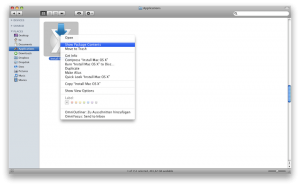
If you’ve already downloaded Mac OS X Lion then you already know this: the download can take quite some time. So why do it more than once? And if you ever need to reinstall Lion (or put it on other machines) that’s exactly what you’ll have to do—unless, of course, you buy the USB thumb drive option that Apple will be releasing in-store later this summer for $40 more. But who wants to spend $40 more, right?
Instead, try backing up you install app so you never have to redownload again. And, fortunately, CultofMac.com listed some simple steps to make that happen.
Step 1: Download OS X Lion from the Mac App Store.
Step 2: Once you have the “Install Mac OS X Lion” app download to your Applications folder, navigate to that app in Finder. Right click the install app and click “Show Package Contents.”
Step 3: Navigate to Contents > SharedSupport and select the “InstallESD.dmg.”
Step 4: Copy the InstallESD.dmg to your desktop.
Step 5: Now we’re going to make our bootable DVD. Open Disk Utility on your Mac (located in the Utilities folder) and find the “Burn” option.
Step 6: Select Burn and choose the InstallESD.dmg file that you saved to your desktop.
Step 7: Insert a blank DVD and let Disk Utility write to the disk. Once completed, your bootable DVD should launch as a new volume on your desktop.
Sounds pretty quick and simple, eh? We think so. We also think well worth the little time and effort.
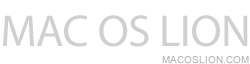
 Posted in
Posted in  Tags:
Tags: 
