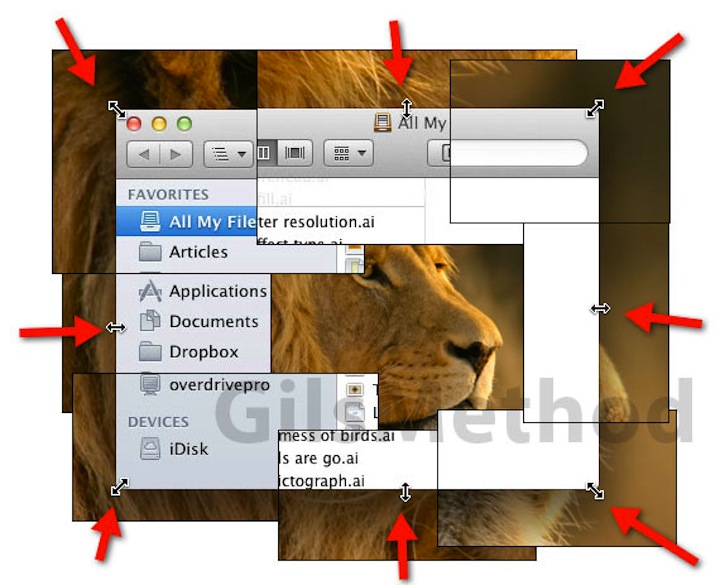
Want to resize a window on a Mac. Better have good aim with your mouse to catch the bottom right corner just right. Until now. Finally. The new Mac OS X Lion operating system allows window resizing by using your mouse pointer anywhere on the window’s edge.
TUAW goes a little more in-depth:
Simply point your mouse pointer along a window’s edge, and it should change to two opposing arrows indicating the direction in which the window can be resized. Clicking and dragging a window’s horizonal or vertical edge will resize it horizontally or vertically. As in earlier versions of OS X, clicking and dragging along the corners will allow you to resize the window in both dimensions at once.
They also point out a few other additions:
Also new to OS X Lion are optional modifier keys while resizing a window, as described by developer Daniel Jalkut. Holding down the Option key while resizing will cause the window to expand in equal dimensions on both sides at once; in other words, holding Option and dragging one horizontal edge will cause both horizontal edges of a window to “grow” simultaneously. Holding the Shift key while resizing will cause the window to retain its current proportions while resizing, so if you have a window that’s perfectly square or a 4:3 rectangle, it will stay that shape even as you shrink it or make it bigger. That may come in particularly handy if you do a lot of graphics work on your Mac and want to keep your windows’ proportions constrained when resizing images.
A very nice welcome addition to Mac. Any other “small” but big tricks that you’ve come across?
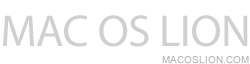
 Posted in
Posted in  Tags:
Tags: 
